- Google Cloud
- Articles & Information
- Community Blogs
- Dialogflow CX & Vertex AI Agent Builder: Build sma...
Dialogflow CX & Vertex AI Agent Builder: Build smarter chatbots for better customer service
- Subscribe to RSS Feed
- Mark as New
- Mark as Read
- Bookmark
- Subscribe
- Printer Friendly Page
- Report Inappropriate Content
Introduction
In this article, you are going to learn how Dialogflow CX, powered by Vertex AI Agent Builder, is changing the way conventional chatbots were designed. Gone are the days when people used to reach out to the support center of an organization and they used to get connected to another person sitting across the world, solving their issues. With Dialogflow, this dynamic has changed upside down, but let’s first try to understand what has fueled this change.
Why Dialogflow and Vertex AI Agent Builder?
Traditional customer support relied heavily on human agents, leading to challenges such as:
- Learning curves for new products and services: Onboarding and training support agents is time-consuming and costly.
- Slow response times: Resolving complex issues can lead to frustrating delays for customers.
- Language barriers: Effective communication can be hindered by language differences.
Dialogflow overcomes these challenges by:
- Reducing training time: Build chatbots that instantly access and provide information from your existing resources, such as product manuals or FAQs.
- Providing instant responses: Chatbots can handle multiple inquiries simultaneously, ensuring prompt resolutions and reducing wait times.
- Supporting multiple languages: Expand your reach and cater to a global audience with multilingual chatbots.
- Offering 24/7 availability: Ensure your customers receive support whenever they need it, regardless of time zone or business hours.
Building Dialogflow chatbot for product support
Creating a product support chatbot with Dialogflow CX is simple and efficient:
- Prepare your knowledge base: Compile your product information, FAQs, and troubleshooting guides into a format accessible by Dialogflow, such as a structured document.
- Set up your Dialogflow CX agent: Define intents, entities, and conversational flows to guide the chatbot's interactions with users.
- Connect your knowledge base: Integrate your knowledge base with the Dialogflow agent, enabling the chatbot to retrieve relevant information and answer user queries.
- Test and refine: Evaluate your chatbot's performance and make adjustments to optimize its responses and user experience.
- Deploy and integrate: Integrate your chatbot with your website, messaging platforms, or other communication channels to make it accessible to your customers.
Here are the simple steps, following which you can have a simple chatbot up and running in minutes which is going to explain every feature of your product.
- Navigate to console.cloud.google.com
- Create a project and add a billing account.
- Search for Agent Builder service on the search bar.
- Click on the New App button.
- Select the Chat type for the application.
- You will be prompted to enter Agent details like your company name, timezone, language and Agent name. Enter the details and click on Continue.
Create app - Cloud Console UI
- You will be prompted to select the datastore, a document from which all questions would be answered. In our case, we are going to use a product guide from a popular car model based on which the responses will be delivered to the end user.
- Choose the available datastore if any or else click on Create Datastore.
- Once you have uploaded the document to your GCS bucket and chose the correct path, that document would show up in the available datastores.
Create Datastor - Cloud Console UI
- Click on the Create button.
- Click on the Preview tab on the left console.
This will open up a new tab which will have a Dialogflow CX chatbot which is ready to answer all your questions in the blink of an eye. For the sake of this example, we have created a chatbot that answers all the questions about a car after reading up the car manual.
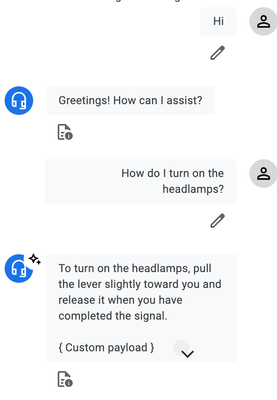 Dialogflow agent testing UIPublishing a Dialogflow chatbot
Dialogflow agent testing UIPublishing a Dialogflow chatbot
Publishing a Dialogflow chatbot is even easier than creating one. All you have to do is, follow these steps which will ensure that you have a working support agent.
- Navigate to the Dialogflow CX page.
- Select your project and Agent name.
- Click on the Test Agent button and try asking some questions to the bot.
- Click on the Publish button, it will pop up a code which can be used to publish the agent on a web server.
Dialogflow published agent UIUsing these simple steps, you can have a support agent up and running only in a few minutes that would be able to support most of the questions related to your product. Now, let’s dive into the solution for other conventional issues.
Understanding Dialogflow Events:
Dialogflow events are the key to building chatbots that go beyond simple question-and-answer interactions. With different Dialogflow messenger events available, you can customize every response that goes out of the Dialogflow chatbot and every message that is processed by Dialogflow. This helps in providing an additional layer of intelligence and control over the messages going in and out of Dialogflow.
Think of events as signals that trigger specific actions within your chatbot. Two fundamental events provide you with granular control over message flow:
df-request-sent: This event is fired every time a message is sent to the Dialogflow backend, which usually happens when the user sends a message to the chatbot. It allows you to intercept and process the outgoing message before it reaches Dialogflow.
Example:
window.addEventListener('df-request-sent', (event) => {
console.log('Request', event.detail.data.requestBody);
});df-response-received: This event is triggered when a response is received from Dialogflow. It gives you the opportunity to modify the response or perform additional actions before it is displayed to the user.
Example:
window.addEventListener('df-response-received', (event) => {
event.preventDefault(); // Dialogflow Messenger won't handle the response.
const messenger = document.querySelector('df-messenger');
event.detail.data.messages.forEach(message => {
if (message.type === 'text') {
messenger.renderCustomText(message.text);
}
});
});These events can be utilized when there is any preprocessing required before sending a request or after receiving a response.
Conclusion
By leveraging Dialogflow you can create powerful chatbots which are reliable, available and address most of the customer requirements in a shorter time. Have questions as you’re building? Ask them in the Google Cloud Community forums.
- Building an AI-powered BigQuery Data Exploration App using Function Calling in Gemini
- Function calling: A native framework to connect Gemini to external systems, data, and APIs
- AI Face-Off: Vertex AI Search vs. Conversation
- Unlocking the Power of Gen AI: A Guide to Automating Information Extraction with Vertex AI