PowerWash Simulator might sound like a terribly boring game, but it’s quickly becoming one of the most darling releases of 2022. Its relaxing gameplay lets you kick back and bask in the oddly satisfying feeling of restoring objects to their former glory, and there’s even a multiplayer mode so you can chill with your friends.
Learning the basics of PowerWash Simulator is simple. After all, you’re essentially just blasting away dirt with a super-powered hose. But if you’re looking to fast-track your power-washing career, here are a few tips and tricks to help you master the relaxing artform.
Further reading
Check your Job Details
Each location you’re tasked with cleaning in PowerWash Simulator is absolutely filthy. And if you’re looking to walk away with the best rating (and the most cash), you’ll need to blast away every inch of gunk. If you need some help figuring out what area to tackle next, be sure to consult the Job Details portion of your tablet. This offers a rundown of every item that needs to be cleaned, along with its current status.
Make liberal use of the Highlight ability
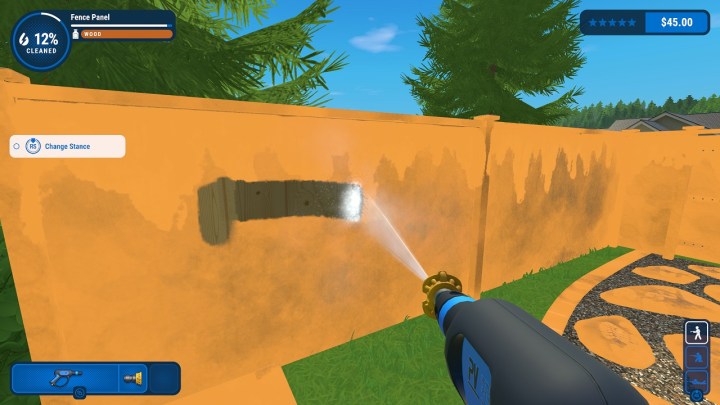
The Highlight ability (mapped to the right D-Pad on console) works in conjunction with your Job Details menu. This feature illuminates any remaining dirt, making it easy to see where you still need to put in some more elbow grease. It’s in your best interest to spam this button as often as possible. Since there’s no penalty for using it, savvy cleaners can use the ability to ensure they’re fulling cleaning each object before moving on to the next.
Aim Mode will help with the last bits of grime
If you’re working on a particularly tough bit of dirt, consider turning on Aim Mode (mapped to up on the D-Pad). This feature lets you stand in one spot and blast away with an added level of precision. It’s particularly useful for bits of dirt that are hiding inside small crevices, such as the interior of a motorcycle or in between fencing.
Spend your money wisely
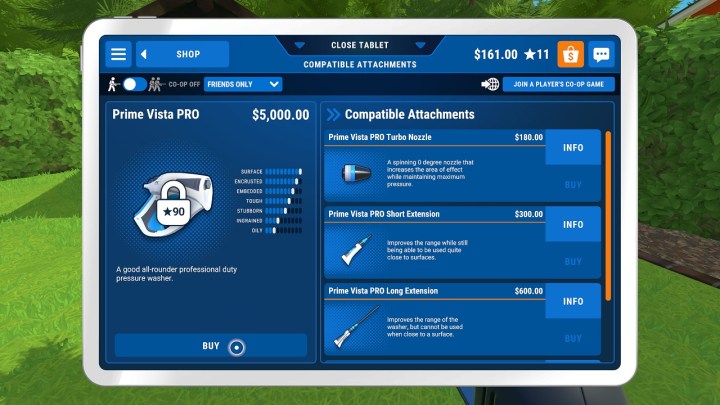
While most levels can be tackled with your basic assortment of nozzles, expert cleaners will want to upgrade their gear as soon as possible. You’ll need to be careful, however, as some items simply aren’t worthy of your cash. Soaps, for example, are typically more of a hassle than a help. Instead, try saving up for stronger Pressure Washers — these versatile tools help remove grime from every surface and make it easy to blast your way through each level in record time.
Change your nozzle
Your best bet to race through each level is by figuring out which nozzle works best on each object. Because of this, you’ll want to take a few seconds to experiment with all nozzles in your inventory when cleaning a new object. Some will work better than others (Yellow and Green are typically the best), but don’t be afraid to change them up if something else is more efficient.
Work on your positioning

Finding the right nozzle is only half the battle. Once you’ve figured out the right nozzle for the job, work on your positioning to optimize its spread. If you get too far away, you won’t have enough power to remove dirt. Get too close, and you won’t be maximizing the nozzle’s effective area. You’ll also want to rotate the nozzle based on the object you’re cleaning and your position relative to it — for example, trying to clean handlebars with a horizontal spray isn’t nearly as effective as a vertical one.
Job-hop when needed
Tackling a job that’s a bit much for your current repertoire of cleaning supplies? You’re free to dive into a special mission to earn extra cash or take on another job from your tablet. You can also purchase new supplies while in the middle of a job — so you don’t have to worry about running out of gear.
Dive into the Options menu
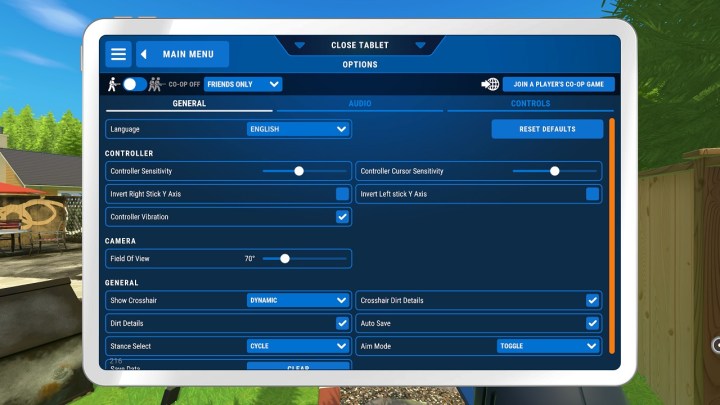
Aside from the usual assortment of sensitivity sliders, PowerWash Simulator has one unique option to check out — Dirt Details. Enabling this will tell you what type of dirt you’re aiming at and how much “health” it has left before it’s removed. If you find yourself up against a tough bit of grime, try turning on this feature to see how well your gear is performing. If the dirt isn’t taking much damage, consider upgrading to something stronger.
Editors' Recommendations
- Will this year’s Call of Duty game be on Xbox Game Pass?
- Sea of Thieves beginner’s guide: 16 tips for new pirates
- Xbox Game Pass gets its first Activision Blizzard game very soon
- Xbox Game Pass gets one of 2021’s best games today
- The best Xbox Series X games for 2024



