Android 15, Google's next major Android update, is now available for testing. Earlier this year, Google launched several developer betas before doing the first public beta on April 11. After Google I/O 2024, we now have the second public beta available to download.
Although not a revolutionary update, there's still plenty to like about Android 15. Thanks to its upgraded screen recording, powerful notification tools, and more, there are tons of Android 15 features for you to play around with.
If you want to download the Android 15 beta and try the software for yourself, here's everything you need to know.

What devices can download the Android 15 beta?
Before you get too excited about downloading the Android 15 beta, you need to ensure you have a supported device.
As of right now, the Android 15 beta is available for the following Google Pixel devices:
- Google Pixel 8 and Pixel 8 Pro
- Google Pixel 8a
- Google Pixel 7 and Pixel 7 Pro
- Google Pixel 7a
- Google Pixel 6 and Pixel 6 Pro
- Google Pixel 6a
- Google Pixel Fold
- Google Pixel Tablet
Don't have a Pixel device? Not a problem, as long as you have a supported device from one of the following manufacturers:
- Honor
- iQOO
- Lenovo
- Nothing
- OnePlus
- OPPO
- realme
- Sharp
- TECNO
- vivo
- Xiaomi
For information about specific models that are supported for the Android 15 beta, make sure to visit the Android 15 Beta devices page from Google.
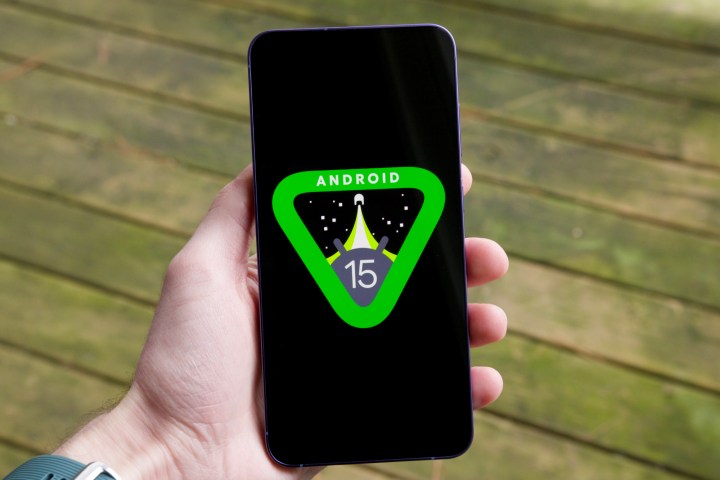
How to download the Android 15 beta
Assuming you have one of the above Pixels or another supported device, here's what you need to do to download the Android 15 beta:
Step 1: On your phone, open your web browser and go to the Android Beta Program website.
Step 2: Select View your eligible devices.
Step 3: Scroll down the page until you see your list of eligible devices.
Step 4: Select the blue Opt in button.
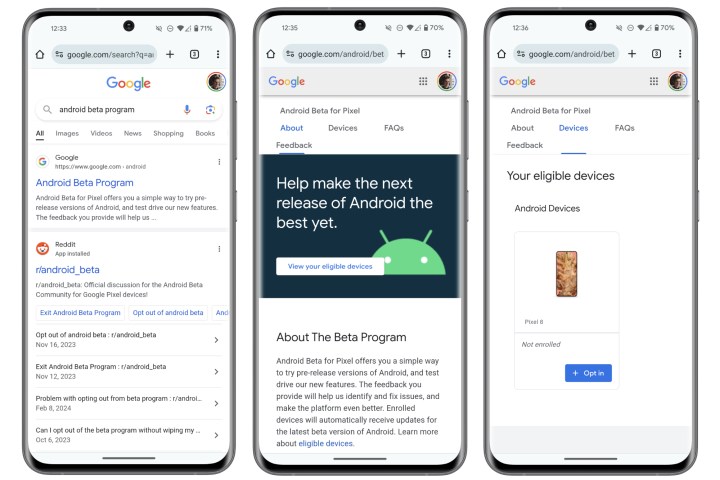
Step 5: Select the Confirm and enroll button.
Step 6: Select OK on the pop-up that appears.
Step 7: Go to the Settings app on your phone.
Step 8: Scroll down and select System.
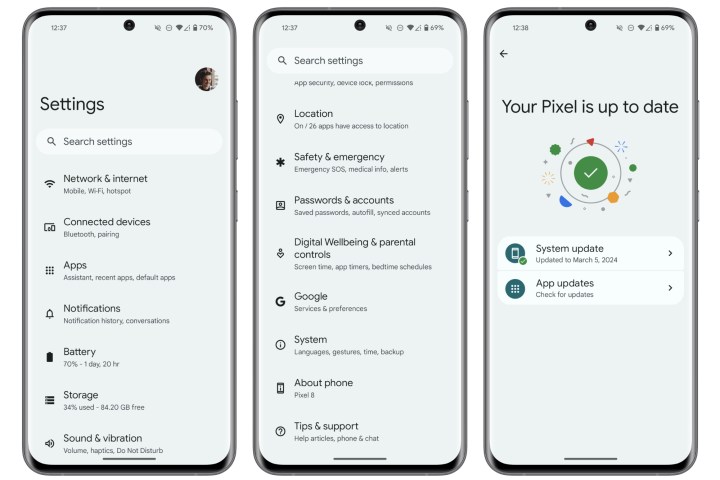
Step 9: Select Software updates.
Step 10: Select System update.
Step 11: Select Check for update.
Next, you should see the Android 15 beta appear as an available download.

Should you download the Android 15 beta?
Downloading the Android 15 beta is about as easy as it gets. But here's an important question: Should you download the beta right now?
Although this version of Android 15 is more stable than the previous developer previews, be warned that this is still unfinished software. That means you'll almost certainly experience bugs, worse performance, less battery life, etc. As such, we do not recommend installing the
Android 15 is expected to receive two more beta updates, followed by the full release at some point later in 2024.
Editors' Recommendations
- Google Pixel 8a vs. OnePlus 12R: Which $500 phone should you buy?
- The Google Pixel 8 is about to get a long-awaited update
- Google just announced 7 big Android updates. Here’s what’s new
- Can a $500 Pixel phone beat a $1,000 iPhone in a camera test? I found out
- The best Google Pixel 8a cases in 2024

