What’s changingAs we continue to innovate with smart canvas, we’re introducing even more smart chips and a new way to display dates across Google Sheets that will make it easier for you to quickly preview and interact with dates, locations, and financial information. Additionally, we’re adding a stopwatch chip to Google Docs that can track how long it takes to complete an activity, helping you stay on task and on time.
Place chips: When a Google Maps place chip is added to your Sheet, you can open the location directly in Google Maps, and see a preview of the location or find directions.
Expanded date capabilities: Include dates in your Sheet more easily using the @ entry point with shortcuts like @today, @yesterday, @tomorrow, and @date. Clicking on the date will display a date picker that allows you to update dates as needed.
Finance chips: Add Google Finance entities, such as stocks, mutual funds, and currencies into a Sheet. Hover over the chip to preview information depending on entity type. For example, for stocks, you can see company name, listing Index, stock price, and market cap. Clicking the chip will take you to the entity’s dedicated Finance page.
Stopwatch Chips: When a stopwatch chip is inserted, you can start, stop, and reset the timer as needed.
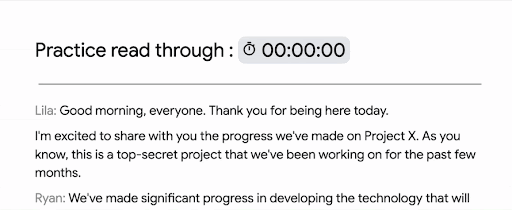
Getting started - Admins: There is no admin control for this feature.
- End users:
- You can insert a finance or map chip in a Sheets cell by following one or all of the following methods:
- Type “@” followed by a Place or Finance entity
- Navigate to Insert > Smart chips
- Visit the Help Center to learn more about inserting smart chips in Google Sheets.
- To insert a date and activate the date picker, type “@” followed by "date", "today", "yesterday", or "tomorrow". You can also access the date picker by double tapping manually entered dates.
- You can insert a stopwatch chip in Docs by following one or all of the following methods:
- Type “@” followed by “Stopwatch”
- Navigate to Insert > Smart chips
- Visit the Help Center to learn more about inserting smart chips & building blocks in your Google Doc.
Availability Google Sheets features:
- Available to all Google Workspace customers, as well as legacy G Suite Basic and Business customers
- Available to users with personal Google Accounts
Google Docs feature:
- Available to Business Standard, Business Plus, Enterprise Standard, Enterprise Plus, Education Plus customers and Nonprofits