What’s changingIn 2021, we pre-announced Companion mode in Google Meet, which is designed to seamlessly connect those in meeting rooms with their remote teammates, giving everyone access to interactive features and controls, while leveraging the best of in-room audio and video conferencing capabilities.
Beginning today, you can use Companion mode on the web when joining a meeting using Google Meet hardware or the Nest Hub Max. Companion mode allows you to access interactive features and controls such as chat, screen sharing, hand raising, polls, host controls and more.
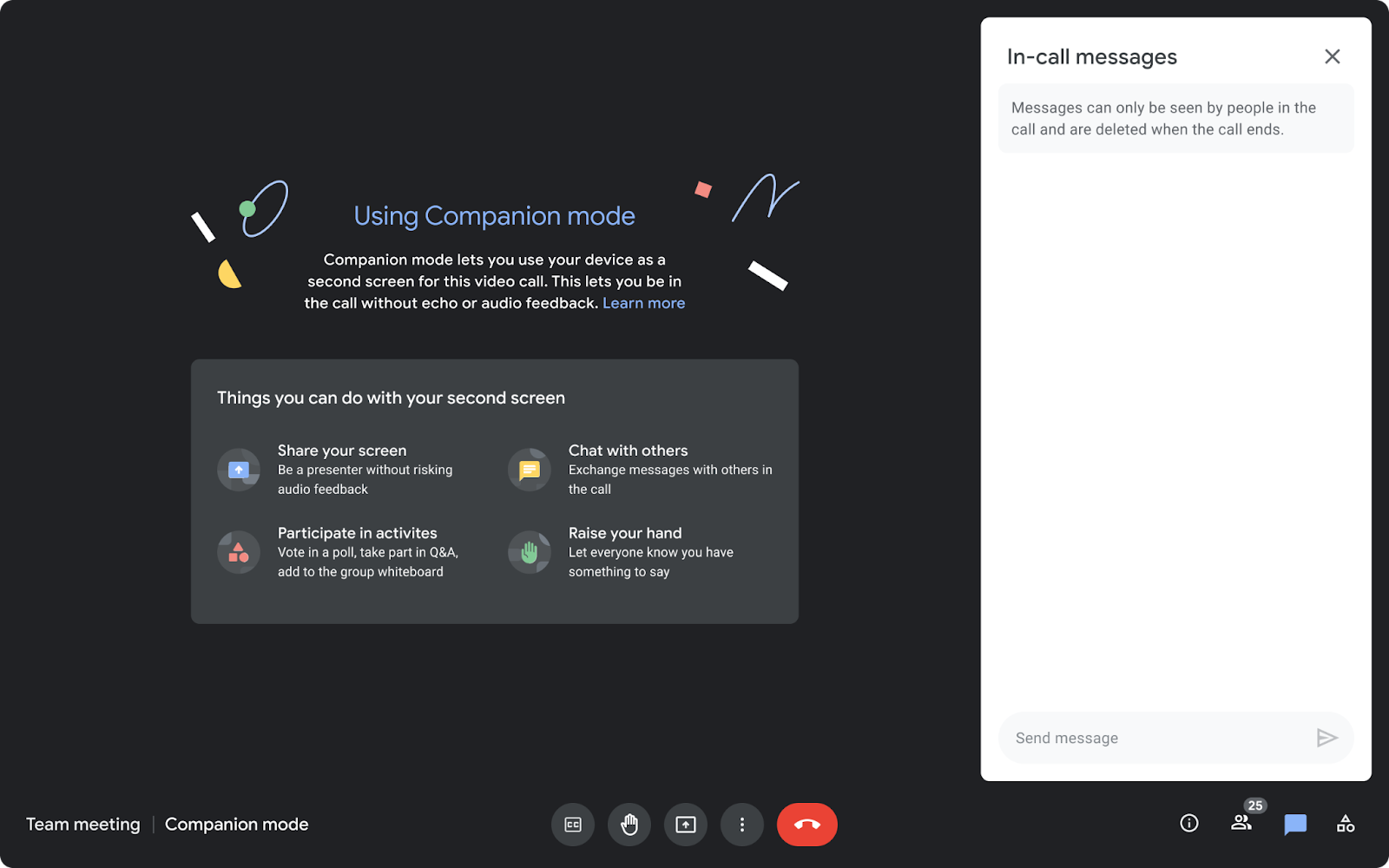 Companion mode is designed to be similar to a full video call on web, so that you can navigate the interface faster while avoiding audio feedback.
Companion mode is designed to be similar to a full video call on web, so that you can navigate the interface faster while avoiding audio feedback.
You can join a meeting using Companion mode from the green room before your meeting or by using g.co/companion. If you intend to immediately share content, you can simultaneously join the meeting and present with Companion mode by using g.co/present.
Join Companion Mode by selecting “Use Companion mode” under Other joining options
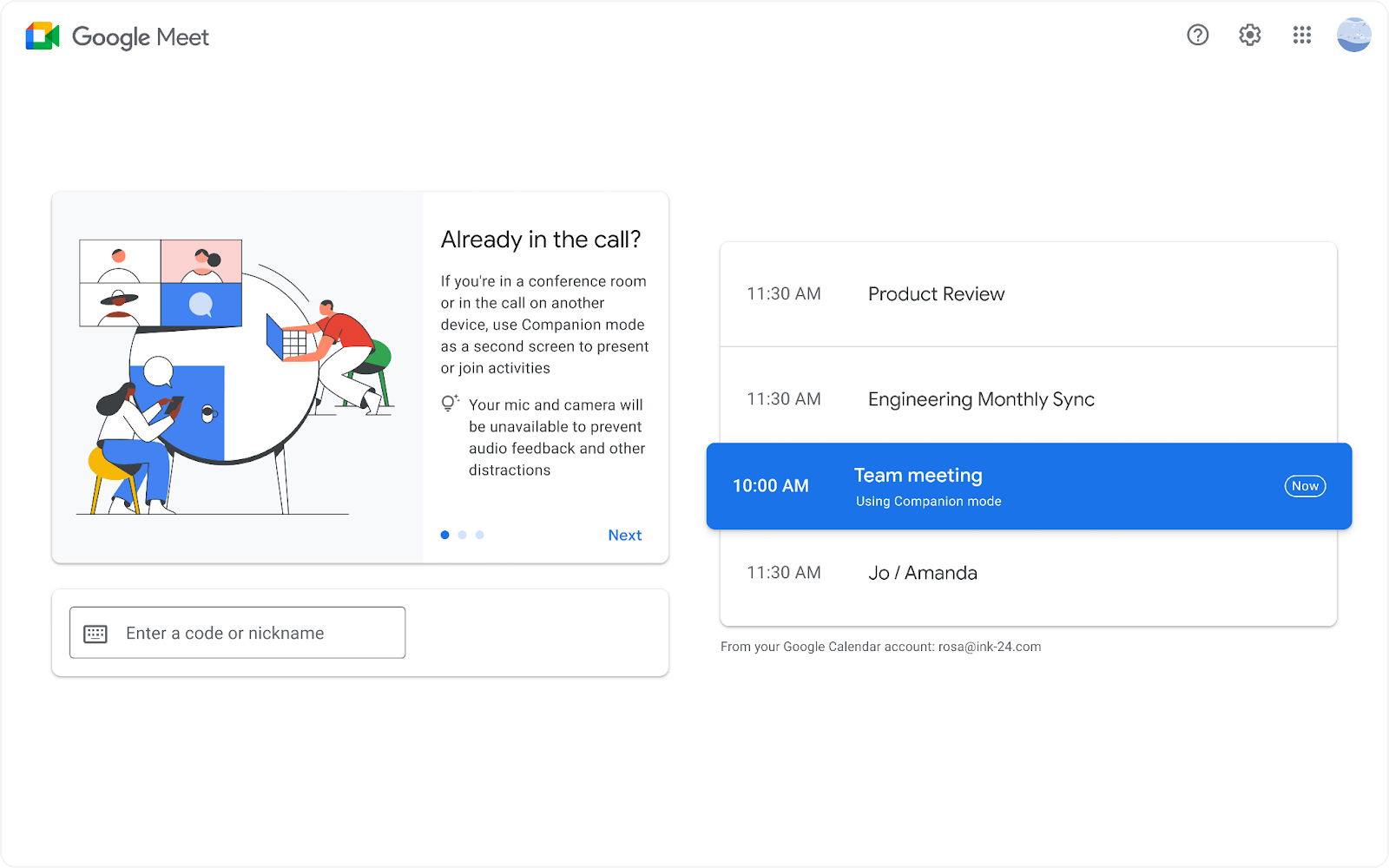
Use g.co/companion to join meetings on your calendar or by entering your meeting code.
Who’s impactedEnd users
Why it’s importantHybrid meetings and classes are growing as some begin to return to office or school, while others remain remote. Companion mode fosters collaboration equity for all attendees regardless of where they’re joining a meeting from. Companion mode complements functionality on Google Meet hardware and Nest Hub Max by enabling attendees to:
- See a presentation up close,
- Participate in chat,
- Initiate polls or vote,
- Raise hands with their names associated,
- Use host controls,
- Enable captions and translations in their preferred languages.
Additional detailsYou’ll notice prompts on Meet hardware and Nest Hub Max devices for Companion mode when chat messages are sent or other interactive activities are initiated in a meeting.
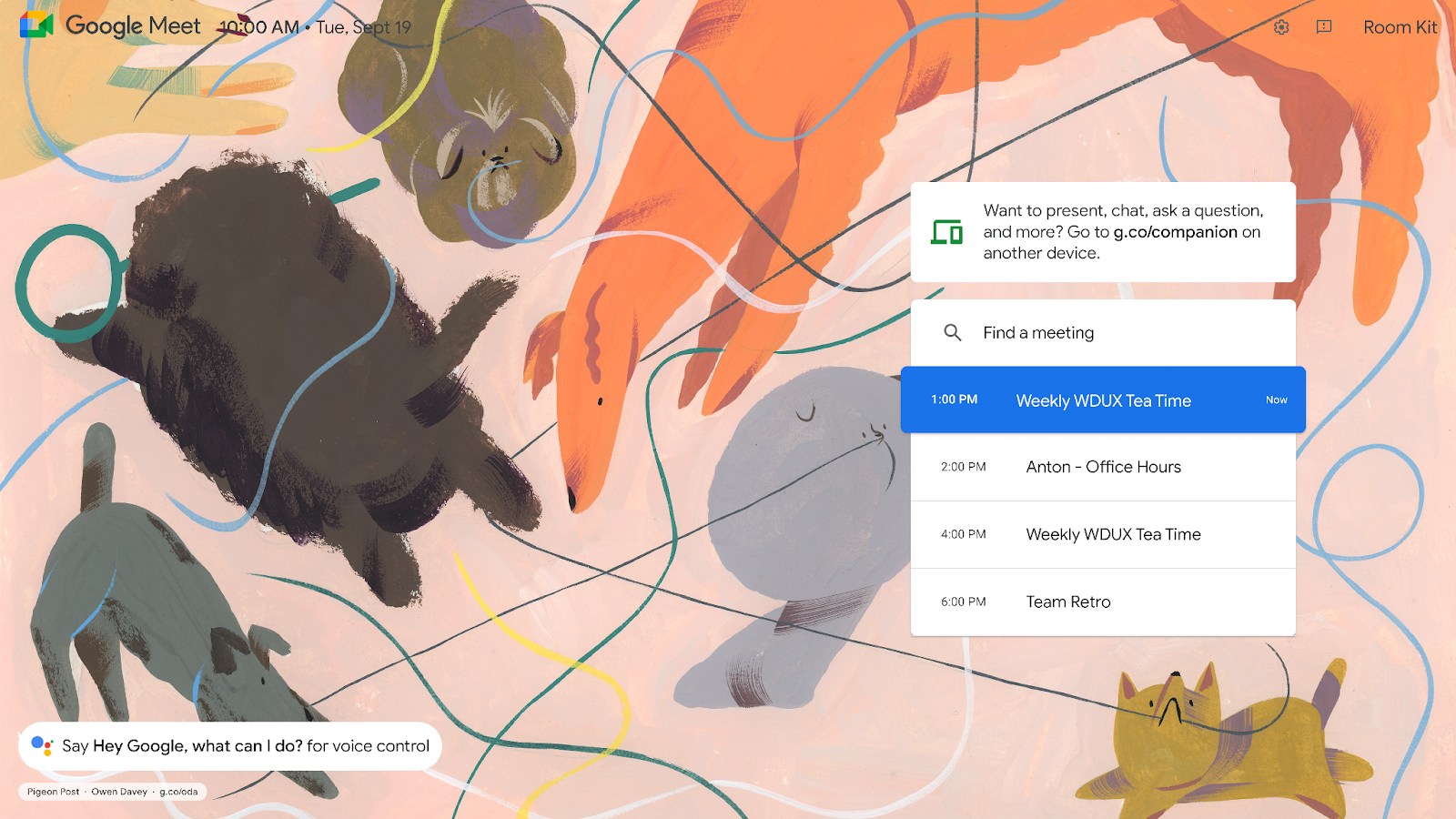
The tiles of participants using Companion mode will be hidden from the video grid to maximize screen space for video feeds unless they raise their digital hand. Additionally, in the meeting roster, those using Companion mode will be identified as such.
Using Companion mode will count as an additional meeting participant and the overall meeting participant count. For example, if you join using a Meet hardware device and use Companion mode on your laptop, it is treated as two meeting participants.
Companion mode users in the call are indicated in the participant roster.
External meeting guests and meeting participants without Google accounts can use Companion mode and g.co/companion, but they’ll need to ask to join the meeting.
Getting started- Admins: There is no admin control for this feature.
- End users:
- This feature will be available by default. You can join a meeting on the web using Companion mode from the green room before your meeting.
- Alternatively, use g.co/present to present directly from the web using Companion mode.
- Note: Your audio and mic will automatically be muted—we recommend using meeting room hardware for audio and video to avoid feedback. Additionally, the chat panel will be open by default.
- Use this Help Center article and video guide to learn more about using Companion mode in Google Meet.
Rollout paceCompanion Mode on web and g.co/companion
Note: For Google Workspace Individual customers and users with personal Google accounts, there will be a gradual rollout (up to 15 days for feature visibility) starting on January 13, 2022.
Activity notifications on Google Meet hardware and Nest Hub Max
Availability- Available to all Google Workspace customers, as well as the Teaching and Learning Upgrade, legacy G Suite Basic and Business customers
- Also available to Google Workspace Individual customers, as well as users with personal Google accounts
Resources