What’s changing We’re making three updates to the way admins manage their Google Meet hardware devices:
Filtered fleet data export
First, when you generate an export of your device data, that export will now use all active filters you selected on the Device list page prior to initiating the download. Previously, this action ignored filters and generated data from every device in your entire fleet.
Bulk updates via CSV upload
Second, you can now make bulk updates to your device settings by uploading a modified export of your device data in CSV format with your desired changes. Prior to this change, the only way to make bulk changes to device settings that are managed at the individual device level (as opposed to organizational unit level) was to select up to 50 devices at a time on the Device list page and trigger a bulk action. This change will allow customers with large fleets to save time by cutting down on repeated, manual steps when rolling out changes to hundreds or even thousands of devices.
Important note: We recommend carefully
reviewing the Help Center article before using this feature, as there is no automatic way to revert changes. The only way to undo changes is to use the bulk update feature again with an earlier, clean fleet data export file, so be sure to keep one saved.
Admins must have the requisite
Google Meet hardware admin privileges to successfully bulk update devices (Manage devices for most changes, and Manage organizational unit settings when using it to move devices between organizational units). This feature cannot be used to assign calendars at this time.
Alert silencing
We’re also making it possible to temporarily silence device and peripheral alerts. This is helpful when rooms are temporarily taken down for maintenance. You can select a duration of time the alerts should be silenced for, and add a note regarding the silenced alerts so other Meet hardware admins can reference. You can also filter your devices by “silenced” and “unsilenced” from Devices > Google Meet hardware > Devices.’’
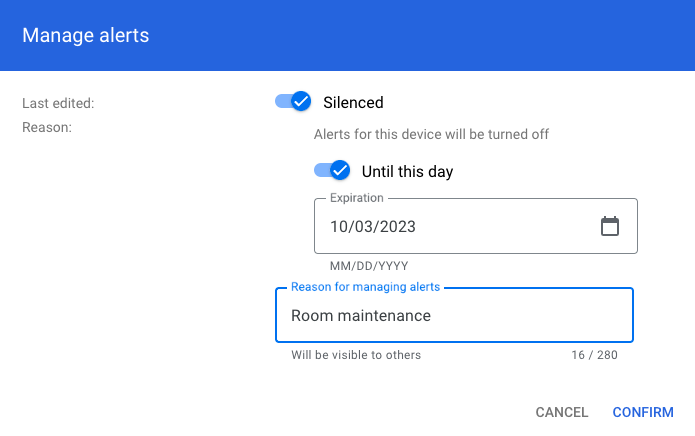
In addition, we’ve added a new customer-level setting at Devices > Google Meet hardware > Settings > Service settings called New device alerts that now allows admins to specify whether newly enrolled devices automatically have their alerts silenced or not.
Getting started
Rollout pace- Filtered fleet data export: Gradual rollout (up to 15 days for feature visibility) starting on October 12, 2023
- Bulk updates via CSV upload: Gradual rollout (up to 15 days for feature visibility) starting on October 12, 2023
- Alert silencing: Gradual rollout (up to 15 days for feature visibility) starting on November 7, 2023
Availability- Available to all Google Workspace customers with Google Meet hardware devices
Resources