Update (December 4, 2019): This feature has resumed rolling out for Rapid and Scheduled domains.
---
Update (November 25, 2019): We’ve paused the rollout of this feature while we work to improve performance. We apologize for the delay — we’ll provide an update here when rollout resumes.
What’s changing Site viewers can now provide feedback or ask a question about a site directly from the published site itself. The feedback will be sent to the site owner by email, but site viewers will not see the owner's email address directly.
Who’s impacted End users
Why you’d use it Sites can be a useful way to share information within your organization. Sometimes, site viewers may want to contact the site owner to provide feedback or ask a question, but it’s not always clear who the site viewer should contact or how to do so. With this feature, site viewers can provide feedback and ask their questions quickly and easily, without needing to leave the page or know the right point of contact.
For example, site viewers could:
- Request changes or additional site content
- Highlight out-of-date content
- Flag broken links or other errors
- Identify particularly helpful content or give more general praise
- Ask questions when they don’t understand something
How to get startedNote: This feature is only available for G Suite domain-owned sites; it is not available for consumers and non G Suite organizations.
- Site owners and editors:
- For newly created sites, this feature will be ON by default.
- For existing sites, this feature will be OFF by default.
- To enable or disable this feature, go to More > Site Info Settings > Show Contact Form. Then, at the top right select “Publish”.
- Use our Help Center to learn more about adding a contact form to your site.
- Site viewers:
- When this feature is enabled for a G Suite domain-owned site, site viewers must be logged in to a Google account to share feedback.
- Click the site info icon (bottom left corner) and select “Contact”. Then, feedback can be entered in the dialog box and submitted.
- Once feedback is submitted, the site owner will be notified via email.
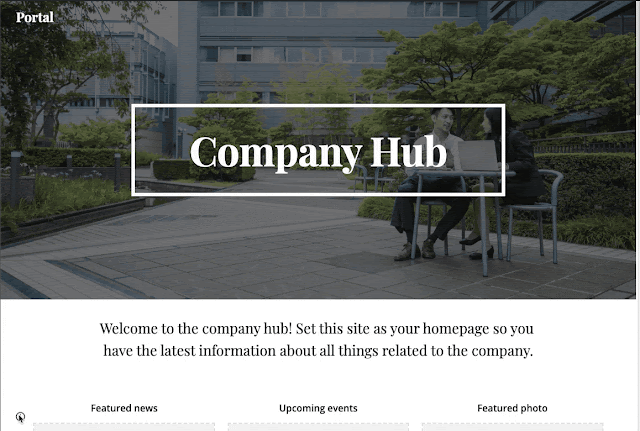
Additional detailsWhen feedback is submitted, the site owner will receive an email containing:
- The page of the site where feedback was submitted from
- The message
- The email address of the person who submitted the feedback
This email will be received by the site owner (whomever owns the draft site stored in Drive). For files in a Shared Drive, the email will be sent to all organizers of that specific Shared Drive.
From that email, a site owner has the option to reply and start a conversation with the feedback provider. When site owners click “reply”, the email response will be addressed to the feedback provider.
Helpful links
AvailabilityRollout details
G Suite editions
- Available to all G Suite editions
On/off by default?
- For newly created sites, this feature will be ON by default.
- For existing sites, this feature will be OFF by default.
Note: This feature is only available for G Suite domain-owned sites.
Stay up to date with G Suite launches