
Posted by Lucia Fedorova, Tech Lead, Google Calendar API
(Cross-posted on the Google Developers Blog)
At Google we like to make 10x rather than 10% improvements. In this spirit, we are increasing the default quota for the Calendar API v3 by a factor of ten, to 1 million requests per day. That means your application can support ten times as many users without any need to apply for more quota.
And if you need even more free quota, you can apply for it in the developer console under APIs -> Calendar API -> Quota -> “Apply for higher quota.” We have also streamlined the process of quota handling to make sure you receive your quota as quickly as possible.
A few tips to work efficiently with your quota:- Use push notifications instead of polling.
- If you cannot avoid polling, make sure you only poll when necessary (for example poll very seldomly at night).
- Use incremental synchronization with sync tokens for all collections instead of repeatedly retrieving all the entries.
- Increase page size to retrieve more data at once by using the maxResults parameter.
- Update events when they change, avoid re-creating all the events on every sync.
- Use exponential backoff for error retries.
Note: all launches are applicable to all Google Apps editions unless otherwise notedwhatsnew.googleapps.comGet these product update alerts by emailSubscribe to the RSS feed of these updates

We know some of you work with Office files regularly, so we’re adding conversion support in Google Docs, Sheets, and Slides for 15 new Office file formats.
New formats supported include:- dot, dotx, dotm*, docm* conversions to Google Docs
- xlt, xltx, xltm*, xlsm* conversions to Google Sheets
- pot, potx, potm*, pptm*, pps, ppsx, ppsm* conversions to Google Slides
We’ve been listening to your feedback and along with the ability to bring in these new formats, we’ve also added better conversion support for charts, SmartArt, and merged table cells in your Office documents.
After the conversion, you can edit, collaborate on, and share your file online. When you convert a file, the original file will remain intact and accessible from Google Drive.
*Note: Macros will be removed from macro file formats upon conversion
Release track:Rapid release and Scheduled release
For more information:Help CenterDrive G+ Post
Note: all launches are applicable to all Google Apps editions unless otherwise notedwhatsnew.googleapps.comGet these product update alerts by emailSubscribe to the RSS feed of these updates

As recently launched for Google Slides, people working with images in Google Docs on the web will now have the ability to adjust their color, transparency, brightness, and contrast.
To use this feature, select an image in Google Docs and click the Image options button in the toolbar (you can also right click on the image, or use the Format menu, and select Image options). Under "Recolor," you can change the color of your image to match your document. Under "Adjustments," you can change the transparency, brightness, and contrast of the image:
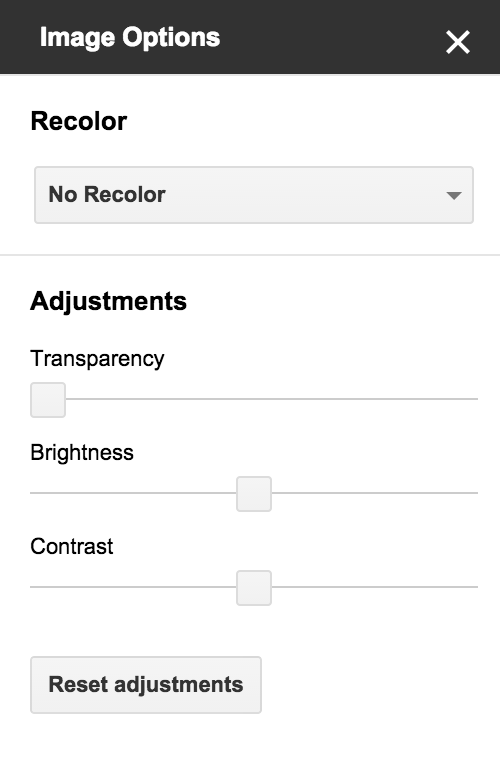 Release track:Rapid release and Scheduled release
Release track:Rapid release and Scheduled release
For more information:Help CenterDrive G+ Post
Note: all launches are applicable to all Google Apps editions unless otherwise notedwhatsnew.googleapps.comGet these product update alerts by emailSubscribe to the RSS feed of these updates
This launch adds the ability to merge the cells of a table in Google Docs. Merged table cells can span more than one row and/or column.
To merge table cells, highlight the cells to be merged in your table and select Merge cells from the Table menu (or right click and select Merge cells).
Merged table cells in Word documents can now be imported as well.
Release track:Rapid release, with Scheduled release coming in two weeks
For more information:Drive G+ postHelp Center
Note: all launches are applicable to all Google Apps editions unless otherwise notedwhatsnew.googleapps.comGet these product update alerts by emailSubscribe to the RSS feed of these updates
Posted by Eran Feigenbaum, Director of Security Google for Work
(Cross-posted on the Google for Work Blog)
As an IT manager, we realize you spend a lot of time managing devices, applications and security settings for everyone at your organization. To make your job a bit easier, today we’re announcing new security tools to help Google Apps users take more control of their security online.
A new Devices and Activity dashboard gives your users additional insight over the devices accessing their Google account. The page shows a comprehensive view of all devices that have been active on an account in the last 28 days, or are currently signed in. And in case any suspicious activity is noticed, there’s a setting to immediately take steps to secure an account and change a password.
We are also launching the security wizard for Google for Work accounts. The security wizard guides users through steps they can take to turn on or adjust security features, like providing contact info for account recovery (if the domain security policy allows it), or reviewing recent account activity and account permissions. Plus, it only takes minutes for users to update their settings. This tool prioritizes all administrator settings for security features that end users are permitted to turn on. Access the wizard at g.co/accountcheckup.
Security in the cloud is a shared responsibility and keeping your company information secure is at the core of what we do everyday. By making users more aware of their security settings and the activity on their devices, we can work together to stay a step ahead of any bad guys.
Note: all launches are applicable to all Google Apps editions unless otherwise notedwhatsnew.googleapps.comGet these product update alerts by emailSubscribe to the RSS feed of these updates

Last month, we launched the ability for Google Apps customers to share links to Hangouts video calls so that external guests may request to join if not explicitly invited. This helps guests avoid errors when joining with alternate Google accounts.
We’re now giving admins greater control over this feature with an option in the Admin console to start all video calls in a state where external participants may request access to join. This feature is especially useful for customers who do not rely on Google Calendar to schedule meetings or those using the Microsoft Outlook Hangouts plugin.
To adjust the setting, click on Google Apps -> Talk/Hangouts -> General Settings:
 Release track:Rapid release and Scheduled release
Release track:Rapid release and Scheduled release
For more information:Help Center
Note: all launches are applicable to all Google Apps editions unless otherwise notedwhatsnew.googleapps.comGet these product update alerts by emailSubscribe to the RSS feed of these updates
To make it easier to collaborate during Hangouts video calls, we’ve enabled the sharing of links to any Drive file directly from the chat window. Shared links will show a preview of the file right in the chat message, even when other participants don’t have their chat window open. Clicking on the link will open the file in a different browser tab so you can conveniently work on it in full view.
To share a link from Drive during a Hangouts video call, click on the Chat icon and then click the Google Drive picker icon from within the chat window.
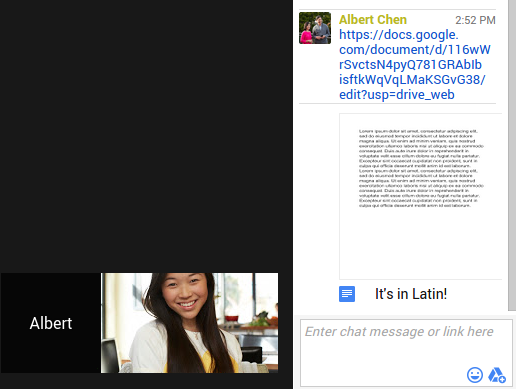
Note: this feature will replace the Google Drive Hangouts app, which will no longer be available as of December 15th, 2014.
Release track:Rapid release and Scheduled release
For more information:Google for Work G+ PostHelp Center
Note: all launches are applicable to all Google Apps editions unless otherwise notedwhatsnew.googleapps.comGet these product update alerts by emailSubscribe to the RSS feed of these updates