Improved user management in the Admin console
Tuesday, April 10, 2018
We’re updating the interface you use when you manage your organization’s users in the Admin console. These changes will make it easier to find and control user information and settings. For more information, see our Help Center topic on how to add and manage users.
New quick actions panel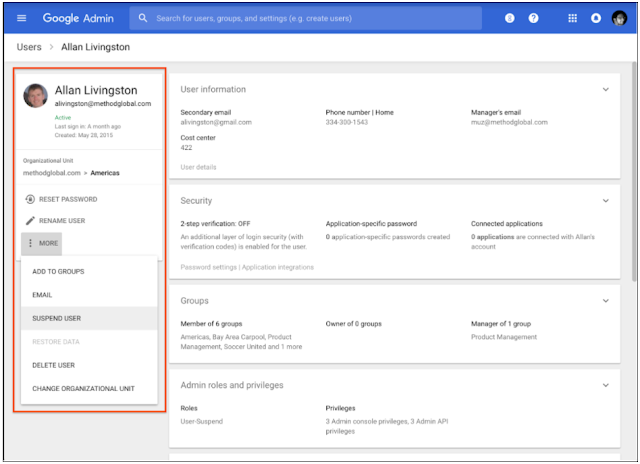
When you click into an individual user, you’ll see a user information panel, which allows you to quickly see and edit basic information about the user.
Category cards provide more detailed user management
When you’re looking at an individual user, you’ll also see cards with summarized information that will give you a quick overview of the most important information in several categories. Click on the cards to view the settings in detail or to quickly edit information related to that user. Depending on the user’s account and your administrator privileges, you’ll see some or all of these cards:
One of the new cards is a Licenses card which will help improve visibility and management of licences within your organization. It features:
Launch Details
Release track:
Launching to both Rapid Release and Scheduled Release
Editions:
Available to all G Suite editions
Rollout pace:
Gradual rollout (up to 15 days for feature visibility)
Impact:
Admins only Action: Admin action suggested/FYI
More Information
Help Center: Add users
Help Center: Manage user accounts
Help Center: Manage passwords
Help Center: Grant administrator privileges
Help Center: Apply policies to different users
Launch release calendar
New quick actions panel
When you click into an individual user, you’ll see a user information panel, which allows you to quickly see and edit basic information about the user.
Category cards provide more detailed user management
When you’re looking at an individual user, you’ll also see cards with summarized information that will give you a quick overview of the most important information in several categories. Click on the cards to view the settings in detail or to quickly edit information related to that user. Depending on the user’s account and your administrator privileges, you’ll see some or all of these cards:
- User information. View and edit the user’s contact information and see custom attributes.
- Security. Control the user’s security settings, like 2-step verification and security keys.
- Groups. See the user’s group memberships and roles, and manage their roles in those groups.
- Admin roles and privileges. See and change admin controls granted to the user.
- Apps. View apps the user has installed on a managed device.
- Managed devices. View and manage the devices associated with the user.
- Licenses. See licenses granted to the user and control individual user licenses. See more below.
- Team Drives. See the user’s Team Drives memberships and manage Team Drive settings.
New license management functions
One of the new cards is a Licenses card which will help improve visibility and management of licences within your organization. It features:
- Improved license states to provide a better understanding of a user’s license assignment.
- Separate view mode and edit modes to aid decision making for license management.
- Improved error handling and messaging to help admins.
Release track:
Launching to both Rapid Release and Scheduled Release
Editions:
Available to all G Suite editions
Rollout pace:
Gradual rollout (up to 15 days for feature visibility)
Impact:
Admins only Action: Admin action suggested/FYI
More Information
Help Center: Add users
Help Center: Manage user accounts
Help Center: Manage passwords
Help Center: Grant administrator privileges
Help Center: Apply policies to different users
Launch release calendar
Launch detail categories
Get these product update alerts by email
Subscribe to the RSS feed of these updates