As
previously announced, the old Drive desktop sync client for Mac and PC—a feature officially known as “Google Drive for Mac/PC”—will start to shut down on May 12th, 2018. After May 12th, the sync client may not work for your organization.
Here are some important things to know:
1. If you haven’t already, upgrade to a newer sync solution. This shutdown is happening because we have better sync solutions available for Drive users. G Suite organizations still using Drive for Mac/PC should
transition to Drive File Stream. For non-G Suite users, we recommend
Backup and Sync. For more information on choosing the right sync solution for your users, check out
this Help Center guide.
2. The turn-down will be gradual. We will start the shutdown process on May 12th, but it will be gradual and may take several weeks to impact all organizations. After May 12th, however, updates to files may stop syncing between your users’ computers and Drive, so we recommend upgrading by that date.
3. Once the client shuts down for you, the Google Drive folder will stop syncing. When the legacy Google Drive desktop sync client shuts down, it will stop syncing the Google Drive folder to Google Drive. The local Drive folder (containing users’ files) will not be deleted from the machine, but changes made inside this folder will no longer sync to Drive. We don’t recommend editing files inside of this folder after May 12th, as it could lead to users misplacing their edited files (not realizing that this folder isn’t syncing to Drive). To avoid confusion, you may want to delete the legacy Google Drive folder. By default, this folder is located at:
- Windows: “C:\Users\%USER%\Google Drive”
- macOS: “/Users/$USER/Google Drive”
Use caution when deleting this folder, as it may contain content that has not yet been saved or synced.
In addition, after the legacy desktop client shuts down for you, the app will display this dialog when it starts up:
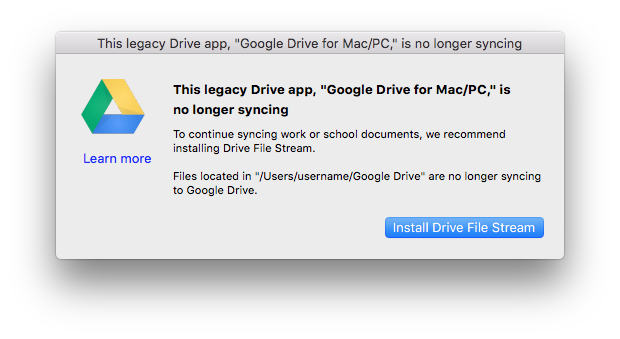 |
| This message will be shown to end users still using the legacy sync client after it is shut down. |
4. After May 12th, Drive File Stream will display a dialog and rename the old Google Drive folder to clarify that the old folder is not syncing. If a user signs in to Drive File Stream and it detects that the old Google Drive folder (from the same account) is still present on the machine, it will append “(Not Syncing)” to the old Google Drive folder, and display the following dialog:
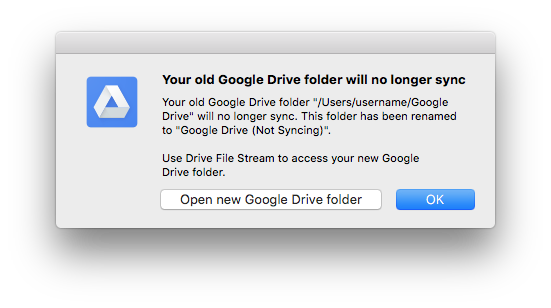 |
| After renaming the old Google Drive folder, Drive File Stream will display this dialog. |
If you don’t want your users to see this dialog, you may remove the old Google Drive folder before May 12th.
After May 12th, if you choose to automate the removal of “~/Google Drive/”, you should remove “~/Google Drive (Not Syncing)/” as well. Note that for users who use Drive File Stream in another language, this folder name will be localized.
It’s important to note that while this folder name change is intended to discourage users from editing files inside the old Google Drive folder, it does not prevent users from making changes in it. We strongly encourage administrators to educate their end users to use Drive File Stream, and not the old Google Drive folder.
More Information Blog post (Sept 2017): Drive File Stream launching to all G Suite customers Blog post (Jan 2018): Legacy Google Drive desktop sync client now shutting down on May 12th, 2018Help Center: Deploy Drive File StreamHelp Center: Choose a sync solutionLaunch release calendarLaunch detail categoriesGet these product update alerts by emailSubscribe to the RSS feed of these updates