2 New updates
Unless otherwise indicated, the features below are available to all Google Workspace customers, and are fully launched or in the process of rolling out. Rollouts should take no more than 15 business days to complete if launching to both Rapid and Scheduled Release at the same time. If not, each stage of rollout should take no more than 15 business days to complete.
New formatting sidebar in Google Docs, Slides and Sheets apps on Android Tablets This week, we’re further improving the Google Workspace experience on large screen Android devices by adding a new formatting sidebar in Google Docs, Slides and Sheets. In addition to meeting the
Google Material Design 3 guidelines, this new sidebar reduces the number of taps needed to navigate to formatting options, enabling you to more easily arrange text, tables, images and more. | Rolling out to
Rapid Release domains now; launch to
Scheduled Release domains planned for March 6, 2024. | Available to all Google Workspace customers, Google Workspace Individual subscribers, and users with personal Google accounts.
New sidebar experience in Google Docs on an Android tablet
Easily drag and drop an image to replace the background in Google Slides
Hovering over the border of an empty slide before dropping in an image (from your desktop, Content Library or another webpage) will now set the image as the background in Google Slides. Dropping the image anywhere else will simply insert the image onto the slide. | Rolling out to
Rapid Release domains now; launch to
Scheduled Release domains planned for February 26, 2024. | Available to all Google Workspace customers, Google Workspace Individual subscribers, and users with personal Google accounts. | Learn more about
changing the theme, background, or layout in Google Slides.
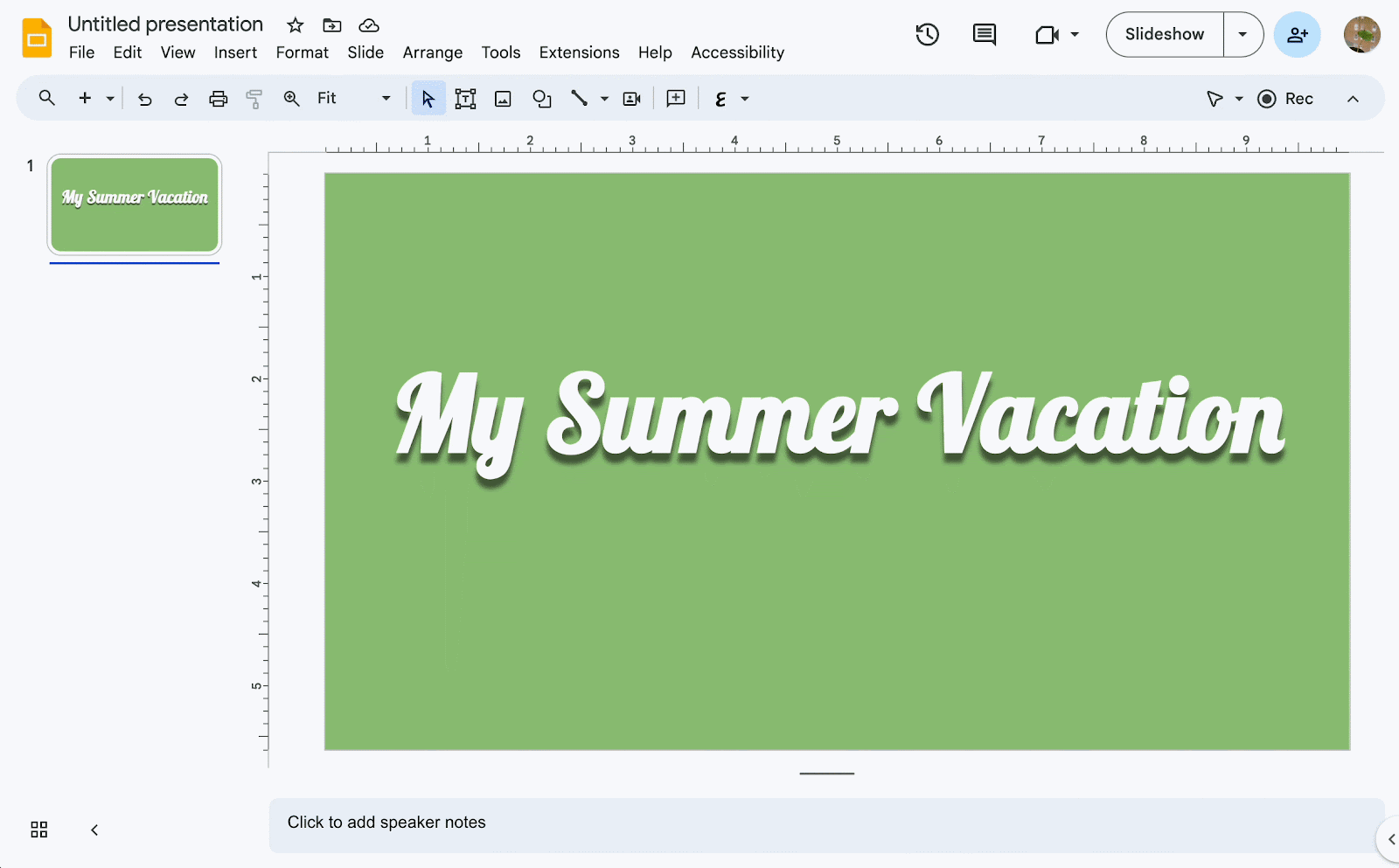
Previous announcements
The announcements below were published on the Workspace Updates blog earlier this week. Please refer to the original blog posts for complete details.
Google Meet “companion mode” is now supported on your mobile device for great hybrid meetings
Beginning this week, you’ll be able to use companion mode with your Android and iOS devices. | Learn more about
Google Meet companion mode.
Creating more immersive presentations in Google Slides
Starting this week, Speaker spotlight in Slides, an experience that lets presenters insert their video feed directly into their Slides content, is generally available for select Google Workspace editions. With Speaker spotlight, you can deliver your message with greater impact by embedding your camera feed directly into your Slides presentations. This feature helps keep your audience focused on you and can help make your content more compelling. | Available to Google Workspace Business Standard, Business Plus, Enterprise Essentials, Enterprise Essentials Plus, Enterprise Standard, Enterprise Plus, and Education Plus customers only. | Learn more about
speaker spotlight.
Assign mobile device management admin privileges based on organizational unit
We’re giving admins more granular control over how mobile device management privileges are delegated. Specifically, admins can be assigned privileges for specific organizational units (OUs). | Learn more about
mobile device management.
Sort, filter and manage comments faster in Google Docs, Sheets and Slides
We’re introducing an improved comments experience in Google Docs, Sheets, and Slides to help you find and take action on comments easier than ever before. While you will continue to see and interact with the comments experience you’re familiar with, you’ll also notice updates to our comment cards, icons, and more. | Learn more about
comments across Workspace.